How to use "SaveIsEasyManager"
In this article we will explain the functions of the component "SaveIsEasyManager" found in the asset "Save Is Easy".
WARNING
You can only have one "SaveIsEasyManager" per scene.
The "SaveIsEasyManager" is responsible for maintaining the configuration to save and load the game, in the scene that is, also has other more general functions, such as solving prefabs, auto save, etc.
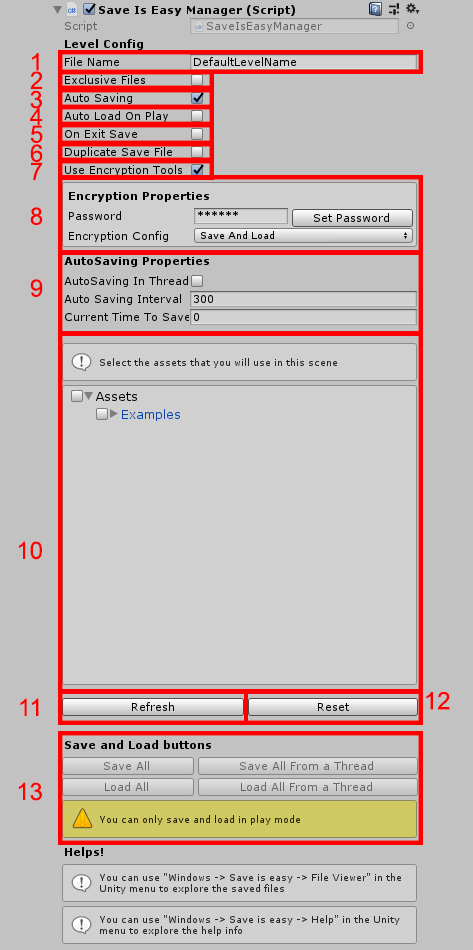
File Name: The default name of the file to save and load. The file, Supports absolute and relative formats, examples: 'level1.game', 'level2', 'test/level3', 'C:/Test/level4', 'C:/Test/level5.game'.
ExclusiveFiles: it only allows loading the game when it was saved in the same scene as where it is trying to load.
Auto Saving: To active AutoSaving by time, This will also show the "AutoSaving Propertis" window that allows you to configure more options.
Auto Load On Play: To automatically load the game on play.
On Exit Save: To automatically save at game exit.
Duplicate Save File: This is to create a copy of the saved file, In case there is any problem, do not lose the saved (all this is handled automatically by the asset).
Use Encryption Tools: To activate or deactivate the encryption tool, This will also show the "Encryption Propertis" window that allows you to configure more options.
Encryption Propertis: This window appears when "Use Encryption Tools" is activated.
- The password will be used to encrypt or decrypt your saved, the longer and complex the password, the more secure the encryption, do not lose this password because there is no way to recover it.
- Encryption Config is a list of options that modify what is done with encryption:
- Save And Load: It encrypts the information that is saved with this manager (this does not include QuickAccess information), and allows the loading of encrypted information with the same password or unencrypted information.
- Only Load: Load encrypted or unencrypted games, Does not encrypt the information when it is saved(For conversion from encrypted system to normal).
- Off: Turn off the encryption system.
AutoSaving Propertis: This window appears when "AutoSaving" is activated.
- Auto Saving In Thread: To set that AutoSaving run In separate thread.
- Auto Saving Interval: Time Between saves in Seconds.
- CurrentTimeToSave: When this number is greater than or equal to "Auto Saving Interval" it will be placed in 0 and an auto-save will be made. Every second in the game adds 1.
In this area you have to select the assets that you want the asset to create if they do not exist in the scene, they would be all the prefabs that are used in this scene, you can select all but this will be less optimized than selecting only those that are going to use.
Refresh: Will re-analyze all the assets of the project in search of changes.
Reset: This will erase any information related to the selected prefabs (only affects this "SaveIsEasyManager").
The buttons to save and load the game in a practical way, only work if the scene is in Play Mode.
How to modify the Manager configuration from the API
The "SaveIsEasyManager" uses a class called SceneConfig to store all its configuration, an example of how to use it:
var config = SaveIsEasy.SaveIsEasyAPI.SceneConfig;
config.AutoSaving = true;
config.AutoSavingInterval = 60;
The same example but if you want to specify the configuration of a particular scene:
var config = SaveIsEasy.SaveIsEasyAPI.GetSceneConfigByScene(scene);
config.AutoSaving = true;
config.AutoSavingInterval = 60;